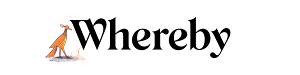Meeting Controls
There are several settings and options that are available to you when you're in the room that allow you to prevent other users from joining, make the room larger for additional guests, and much more! Check out the Quick Answers and User Guides below for details on all of the Meeting Settings that are currently available, and for information on who can use them.
Quick Answers
How can I spotlight one of the participants?
You can spotlight a user that's speaking so their camera feed is larger than others by hovering over their video and clicking the "Spotlight" icon.

However, keep in mind that this will spotlight the speaker for all participants in the meeting.
Can I hide my own video?
You can either minimize or completely hide your video from your end.
To minimize self-view you can click the "Pop out" button that appears when you over your camera.

You can then further hide it by clicking the little arrow that appears next to your minimized camera.

How can I indicate I want to speak without interrupting the current speaker?
You can raise your hand by clicking the Raise hand icon when you hover over the Chat button.

Others will see that you've raised your hand and get the following prompt on the top right of their screen:

If you feel like your question has already been addressed, you can also lower the hand the same way you raised it, by clicking the respective icon after hovering over the Chat button.
Can I run two meetings at once?
The short answer is no. However, if you're on the Business plan, you could ask one of the members of your Whereby team to host this other meeting in order to avoid double-booking.