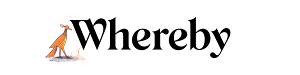Invite Others to Your Room
Meetings can be tough. Meeting software shouldn’t be. Simply share your room URL to start a meeting. Participants can join the conversation in a single click via their browser. No downloads, no logins, no hassle.
After creating an account, follow the steps below to invite others to join you for a meeting.
Note
Beginning in fall of 2021 we've started updating security features relating to rooms. The room owner must be present to host a meeting, even if the room is unlocked. To learn more you can review our article here
Your room name is a website URL. To invite others you can copy and paste the URL into an e-mail, message, or platform of your choosing. Participants can then click on the link to go straight to the room!
There are a number of ways you can copy the room URL:
- From the dashboard

- From the address bar

- From the copy link button inside the room

Your room name is a website URL. To invite others you can copy and paste the URL into an e-mail or other message. You can also use the Share room link inside the room to copy it, as shown below. Participants can then click on the link from the e-mail or message to go straight to the room!

Your room name is a URL. To invite others you can copy and paste the URL into an e-mail or other message. You can also use the Share Link button inside the room to copy it, as shown below. Participants can then click on the link from the e-mail or message to go straight to the room!