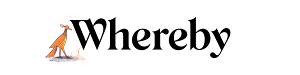Download Your Recording
Who can use this guide?
Room Owners and Business Users
Pro and Business
Note
Recordings are stored locally in your browser cache, so they will only be available on the device and browser that they were originally recorded on. If you log in to your account from a different computer, these recordings will not be available for download. We highly recommend downloading your recordings immediately after your meeting to ensure that you don't lose any recordings. We do not store any recorded meetings in our servers, and there isn't a way for us to recover lost recordings!
- 1
- When you're done with your meeting, or when you want to stop recording, click the Stop sharing button (if you hid the bottom notification, click the Recording button again).
- 2
-
After you end the recording, hover over the recording button then click on Get Recordings to download your recording.

- 3
-
The Recordings page will show your new and historical recordings, currently stored locally in your browser's cache. From here you can download multiple or just one recording by pressing the "Save" button. The recording will be downloaded to your device. Having trouble locating the file? Try searching your computer for files with "Whereby" in the file name.

Note
Recordings are saved as .webm files, which are web-optimized video files. These files can be directly uploaded to many different sites and programs like YouTube and Slack, but they can also be converted to a different file type if necessary. You can find full details for viewing and sharing Recording files in our How to Share and View Your Recordings article.