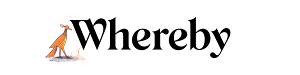How to Share, View, and Edit Your Recordings
Who can use this guide?
Room Owners and Business Users
Pro and Business
Viewing Files
After you've downloaded your recordings to your computer, you have several options on how to view the files. If you just want to use the raw file without making any changes to it, you can use any program that's capable of playing a .webm file to view the recording. If you need some suggestions on programs that work well with this, check out the list below
Please note: some programs (like Windows Media Player, for example), won't allow you to advance or rewind through a .webM file (often called scrubbing). If you would like to skip around in a recording rather than watch the file from start to finish, try viewing it in a Chrome or Firefox browser. You can do this by dragging the file from your downloads and dropping it into a new browser tab.
Editing Files
If you'd like to make changes to the recordings, or get them in a different file type, you'll need to use a converter to accomplish this. There are many programs that you can use, depending on what operating system you're using and what file type you need. There are free and paid options out there, but some options that we regularly recommend are:
Converting files with Handbrake
For detailed information and instructions about Handbrake you can visit their documentation
To quickly get started converting a file, follow the steps below:
- Launch Handbrake and then select the file you'd like to convert.
- Open the file and review your conversion options. In the Presets dropdown you can select a variety of platforms and devices you'd like to export for specifically. General->Fast 1080p30 is a great standard option.
- In the Format dropdown you can select the output filetype. Select MP4 or MKV. Both are common file types, but if you're using files with iMovie, MP4 is the correct choice.
- In the Save As section you can choose the file name, and then Browse to choose the location
- Select Start to begin the file conversion
Sharing Files
How you share files will largely depend on what platform or service you're using to get them to your contacts. You can of course share the files directly with contacts, but note that they'll need to be able to play the .webm files and understand the correct program to use.
In addition to sending the files via traditional services like email or text, you could consider some third-party services to help:
- A great option that makes sharing recordings easy is to upload them to YouTube, and then share the link directly with your contacts. This way they won't need to download the file and potentially a program to play them with, and they'll be able to view the file straight away. If there's confidential media in the file, you can upload the file as Unlisted, so only people with the link can find them.
- Another option would be to upload the files to a cloud service like Google Drive or Dropbox to then share a direct download link for other users to access.
- Consider using a service that specializes in delivering large files, like WeTransfer