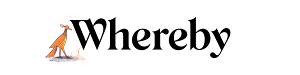Screen Sharing Best Practices
Who can use this guide?
- Room Owners and Participants
- All Plans
Table of Contents
Infinity Mirror

One weird interaction that is very common with screen sharing is the "infinity mirror" effect. This happens when you share your screen, and your Whereby room is visible in the area that you're sharing (basically if your room is in the shared image, the effect will happen).
The reason that this happens is because you're sharing an image that's showing a shared image, which creates an infinite loop. To prevent this, make sure that your room isn't visible in the area or application that you're sharing!
Note
In an attempt to reduce the infinity mirror effect, we've implemented a blurred overlay to be less distracting. A message will appear whenever you're sharing your entire screen and the meeting you're sharing in is in focus (part of what you're sharing).

See participants while sharing
Many users want to have a way to see what's happening in the room while sharing another browser tab or application on their computer. There are several ways to do this depending on your setup that are listed below!
Picture in Picture (PIP)
With our Picture in Picture mode, you can now have a "pop-out" version of your room that will hover over the other windows on your machine. This way you can still see the video feeds of your guest, and keep your attention on what you're sharing!
- 1
-
PIP can be activated in the room by clicking on the Picture in Picture button in the top left corner of your room.

- 2
-
After clicking on this, a popup will show that has some more information about PIP.

- 3
- After activating the feature, you'll see a small pop-up window appear with the video feeds from the room, and then you can navigate to the content that you want to share. It even includes controls to mute your microphone, disable your camera, or leave the call!
-

Prevent Echo when Sharing Audio on Windows
When Screen Sharing with audio on Windows, you're able to share the audio of your entire screen. Sharing the audio of your entire screen will also share the audio from your Whereby room which can cause an echo effect. To prevent this issue from happening try sharing the audio of a Chrome tab instead.

Two Monitors
One way to do this is to have two monitors connected to your computer when screen sharing. With this option, you can keep your Whereby room open on one monitor, and then use the other screen for your content that you want to share. This way you can avoid any infinity mirror effects, and you can also keep a full-size view of your room open while sharing your screen.
Two Windows
If you're on the go or don't have a secondary monitor, you can still keep a view of your room open while you screen share. The main caveat to this is that you won't be able to share the entire screen, as doing this would cause the infinity mirror effect. With this method, open Whereby in its own separate browser window, and make that a small portion of your screen. Then you have your shared content taking up the bulk of your screen, and share that specific application window or tab.