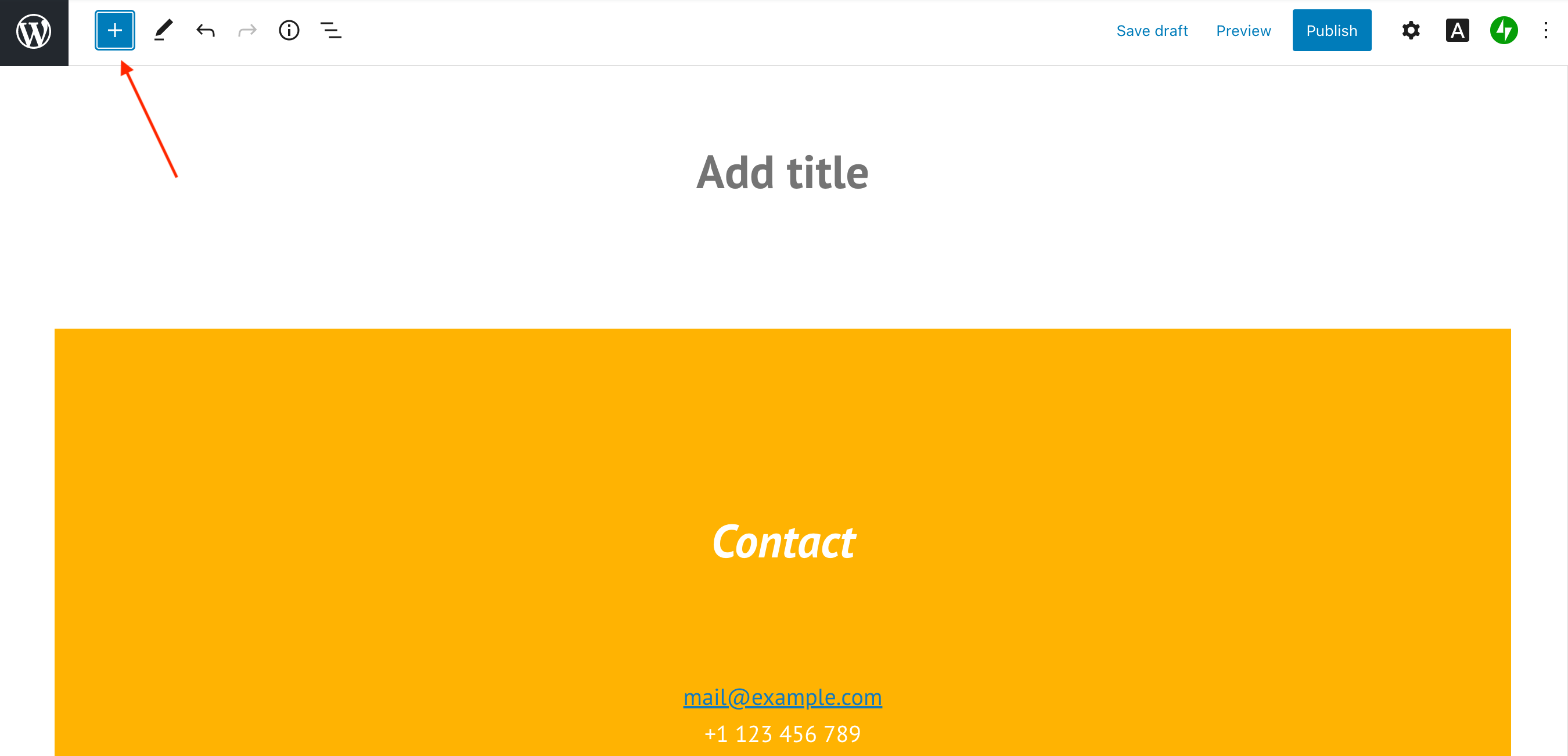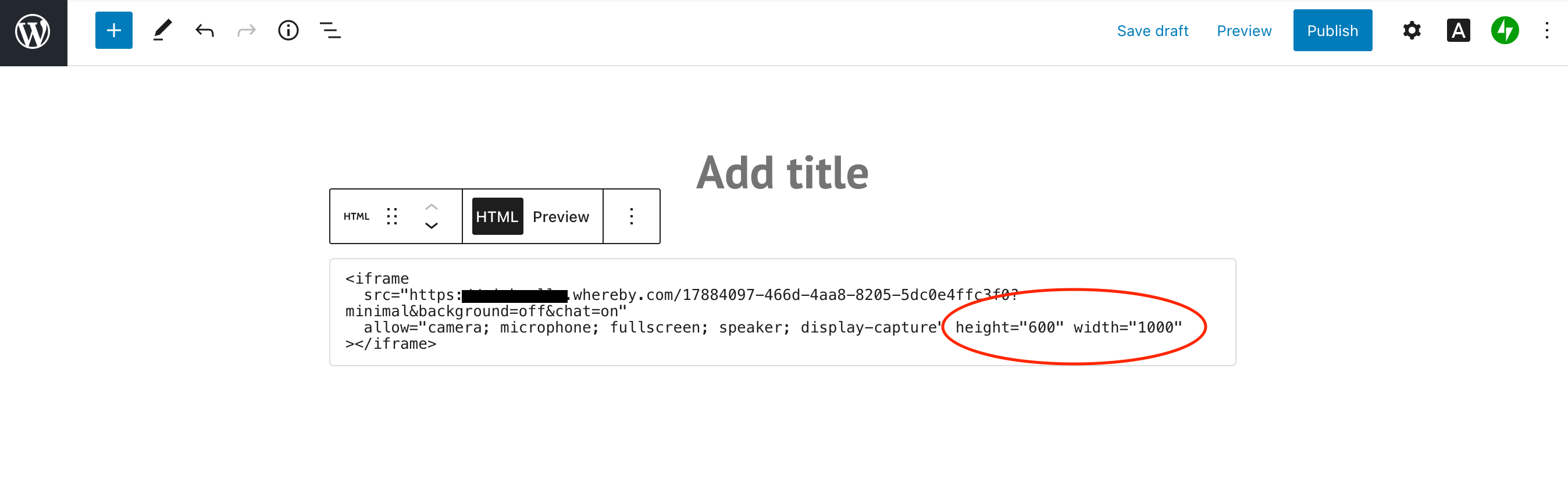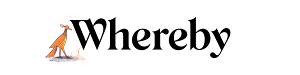Embedding a Whereby room on your website
Note
This feature is currently in Beta. As such it's features and design are subject to change at any time. Embedding a Whereby room is only available on our paid (Pro and Business) plans, or our Whereby Embedded (API) plan.
Embedding a Whereby room allows for you to add your Whereby meeting experience to your own personal website. You'll need to have access to the code of your webpage or at least the option to add a coded block/section.
Obtain your iFrame code
You can locate your iframe code when inside one of your empty paid personal rooms

Or in the room settings of your paid room

Embedding your iFrame code
If you aren't coding your website or working with a developer, we've included some basic instructions on how to add an iFrame in some of the popular website building platforms. If your specific platform is not listed, the instructions are often similar, however please consult your platforms support guides and plan information for additional guidance.
Note
Due to technical limitations, you are not currently able to embed Whereby rooms within a Wix site
Squarespace
Squarespace allows for you to build simple and beautiful websites with ease. Below are the steps in order to embed Whereby on your site, but if you have additional questions about building your site please review Squarespace Help Center.
Note
Adding iframes to a Code Block is a Premium feature available in Squarespaces current Website Business plan and higher.
- 1
- In the section you'd like to Embed Whereby, select the "+" to create a new block
- 2
- Select the "Code" option
- 3
- Enter in your iframe code into the block. You can see an example iFrame code in our developer docs. You may need to include a height and width attribute to fit your site accordingly.
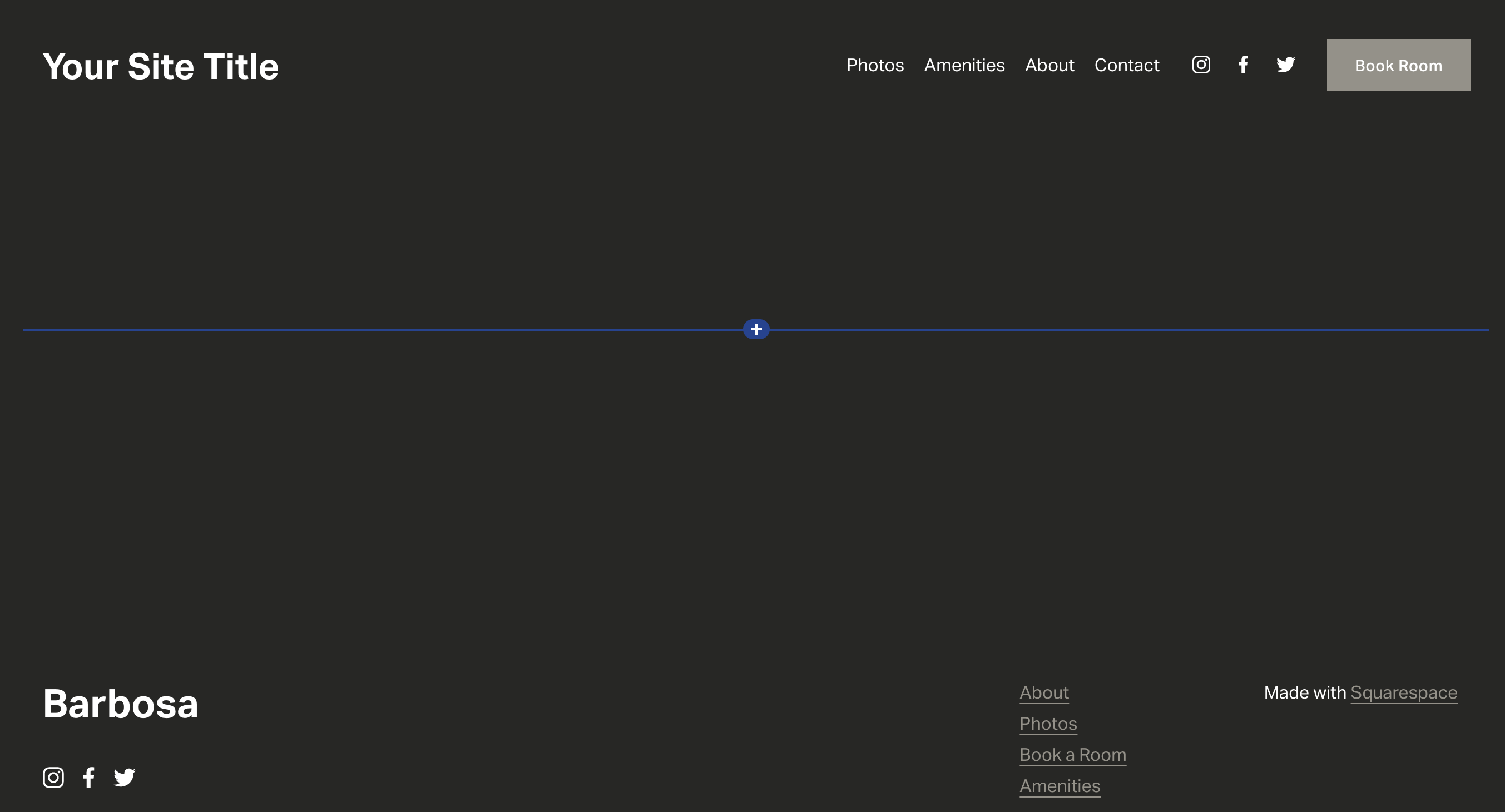
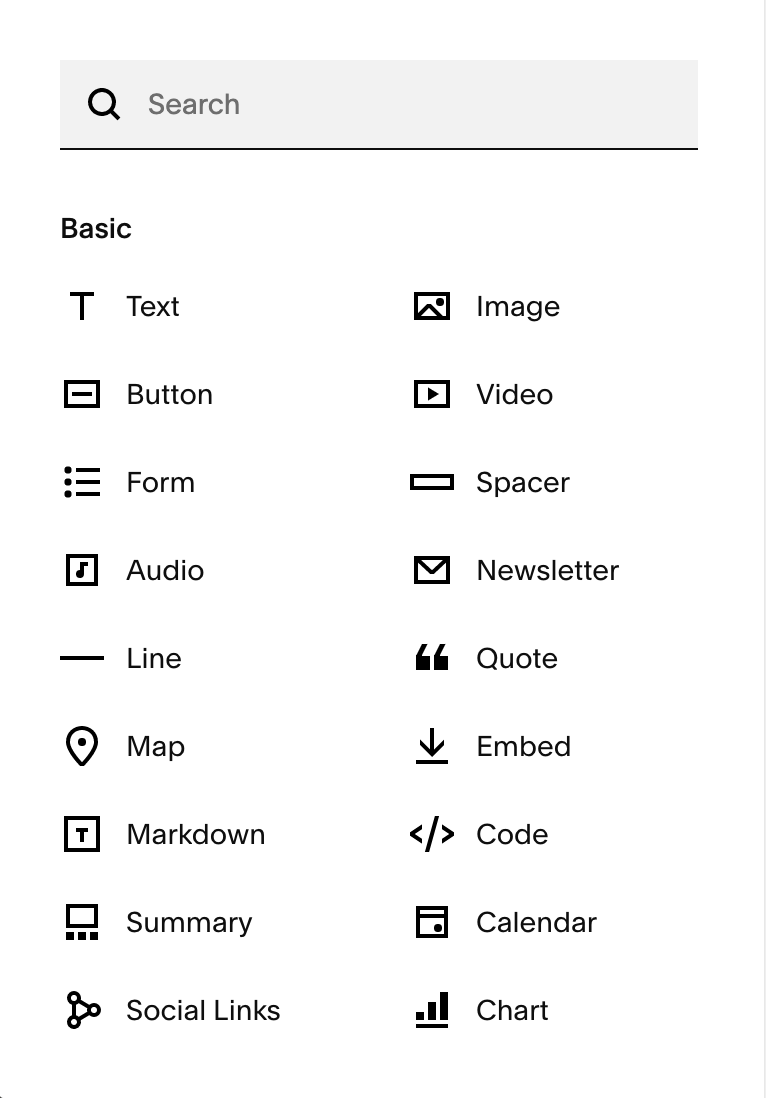
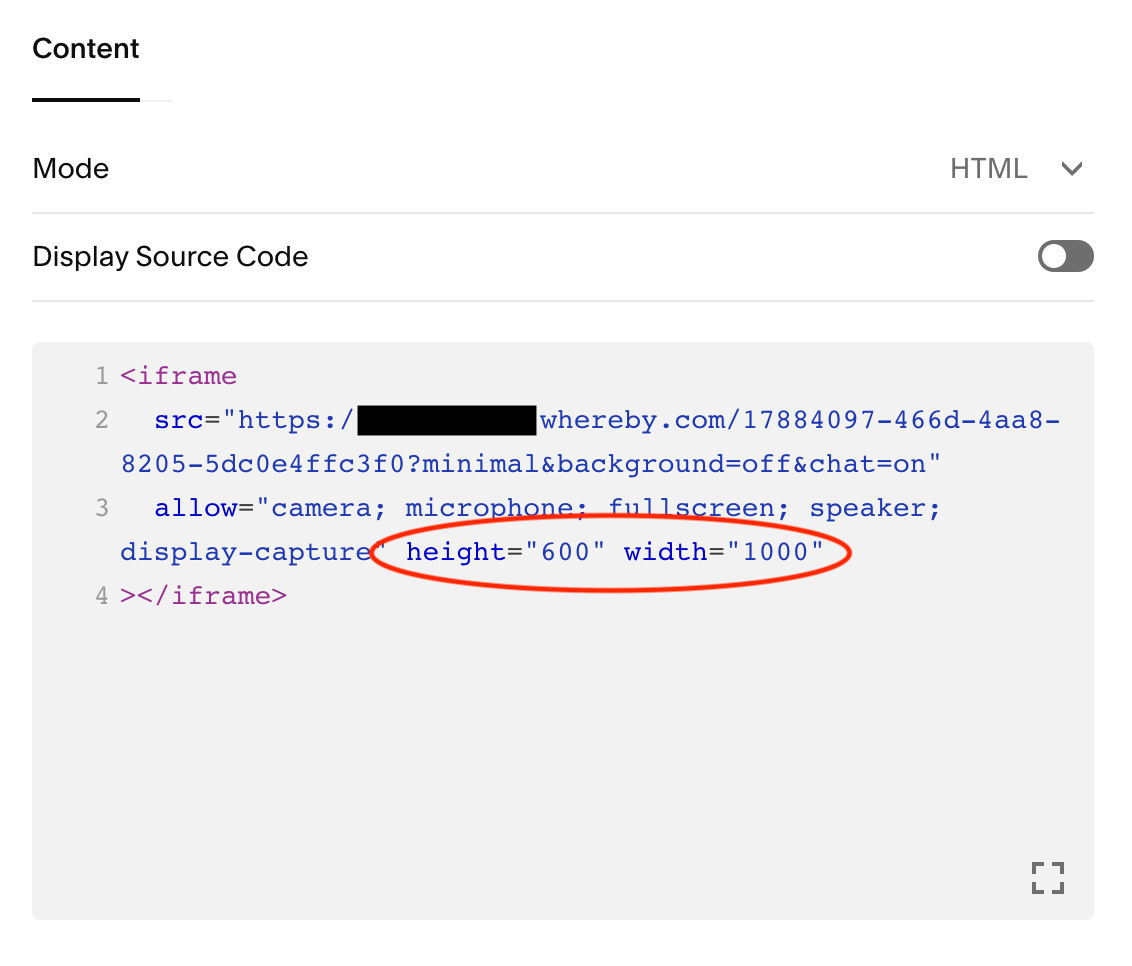
Wordpress
Below are the steps in order to embed Whereby on your Wordpress site, but if you have additional questions about building your site please review Wordpress Help Center.
Note
HTML tags like script, iframe, form, input, and style are not available on Premium, Personal, or free plans. You need to upgrade to the WordPress.com Business Plan and install a custom plugin or theme to use them.
- 1
- Select the "+" to create a new block
- 2
- In the search box, enter "code" and select the "Custom HTML" block
- 3
- Enter in your iframe code into the block. You can see an example iFrame code in our developer docs. You may need to include a height and width attribute to fit your site accordingly.