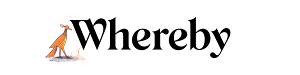Calendar Integration
With the Calendar integration, you can insert room invite links directly into calendar events in Gmail. This is a great way to simplify the joining process for both internal and external invites, and makes using Whereby even easier!
Note
This Google Add-on automatically selects the room that was created recently. A quick workaround for you would be to delete the room you want and re-create it. This means, though, if you want to schedule a meeting for another room, you would need to do that again.
Google Workspace Application
In case you don't have the Whereby application installed through your Google Workspace, you can do so from this link directly:
Google Workspace Whereby Application.
An alternative way to access this would be by searching for the Whereby app in the Google Workspace Marketplace. To get there, you would have to go to your Google Calendar or any other Google service, click the Google Apps icon, scroll all the way down and open the marketplace, like so:

This should allow you to search for Whereby from the search bar at the top of your screen.
Once you have this installed, you should be able to add your personal room to your Google Calendar events by clicking "Add video conferencing".