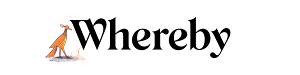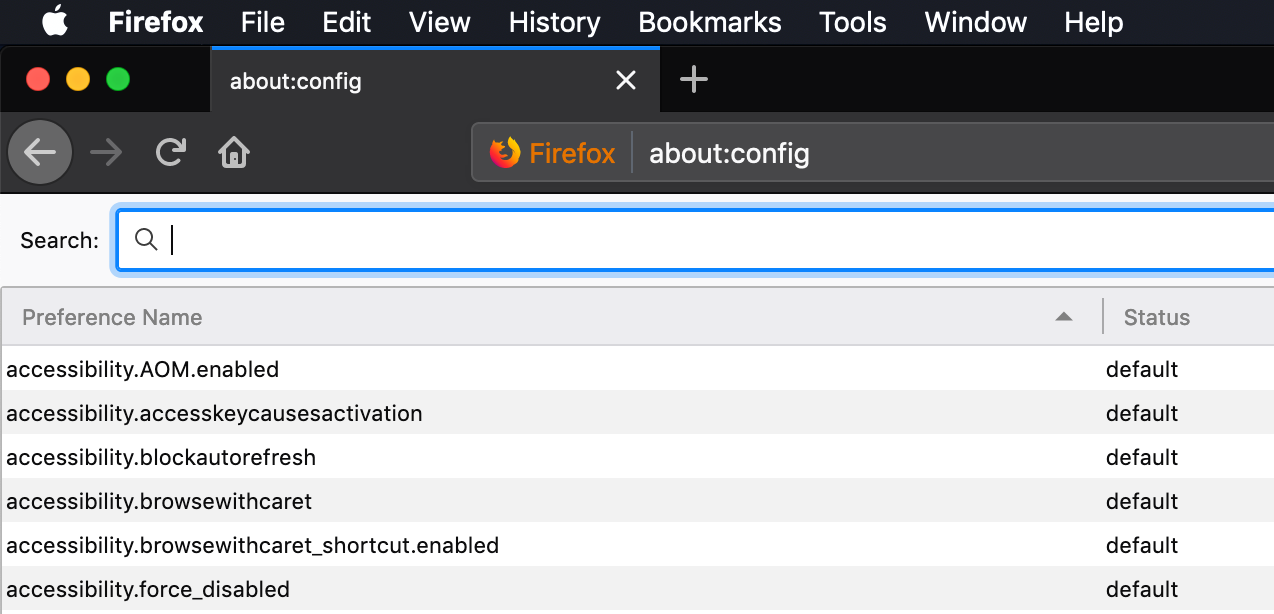Why am I getting an Unsupported Browser error?
What browsers do you support?
We have a complete list of which browsers and devices we offer support for in our Supported Devices article, so if you aren't sure, you can double check that you're using a supported browser there!
I'm using a supported browser, but still getting an error
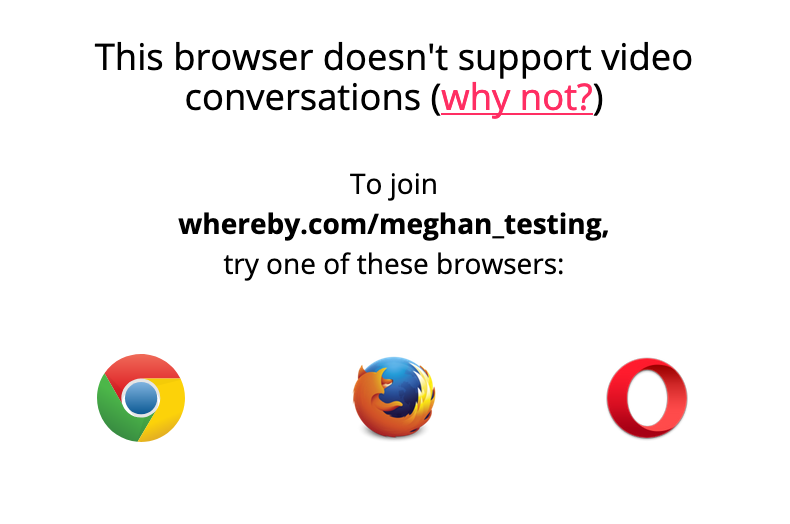
One possible reason you'd get an unsupported browser message in a supported browser is because JavaScript is disabled. Instructions for checking on this will vary depending on which browser you're using, so see instructions for each below:
Google Chrome and other Chromium Browsers
- On your computer, open Chrome.
- At the top right, click More > Settings.
- At the bottom, click Advanced.
- Under "Privacy and security," click Content settings.
- Click JavaScript.
- Turn on Allowed (recommended).
Safari
- Select Safari from the Apple/System bar at the top of the screen.
- From the drop-down menu, select Preferences.
- Select the Security icon/tab at the top of the window.
- Check the Enable JavaScript checkbox under the Web content category.
- Close the dialog box to save your changes.
- Finally, refresh your browser.
Firefox
- Open a new Firefox browser window or tab.
- Copy the following then paste it into the Firefox address bar: about:config
- Hit the Enter key.
- On the following page, click the button: "I'll be careful, I promise!"
- Find the javascript.enabled row under the Preference Name heading.
- Double-click anywhere within the javascript.enabled row to toggle the value from "False" to "True".
- Finally, refresh your browser.
If the instructions above don't work, it's possible that there's a setting in your configuration file that's causing this. See the instructions below to check on your configuration settings:
- 1
-
Open Firefox window and type " about:config" in your URL bar
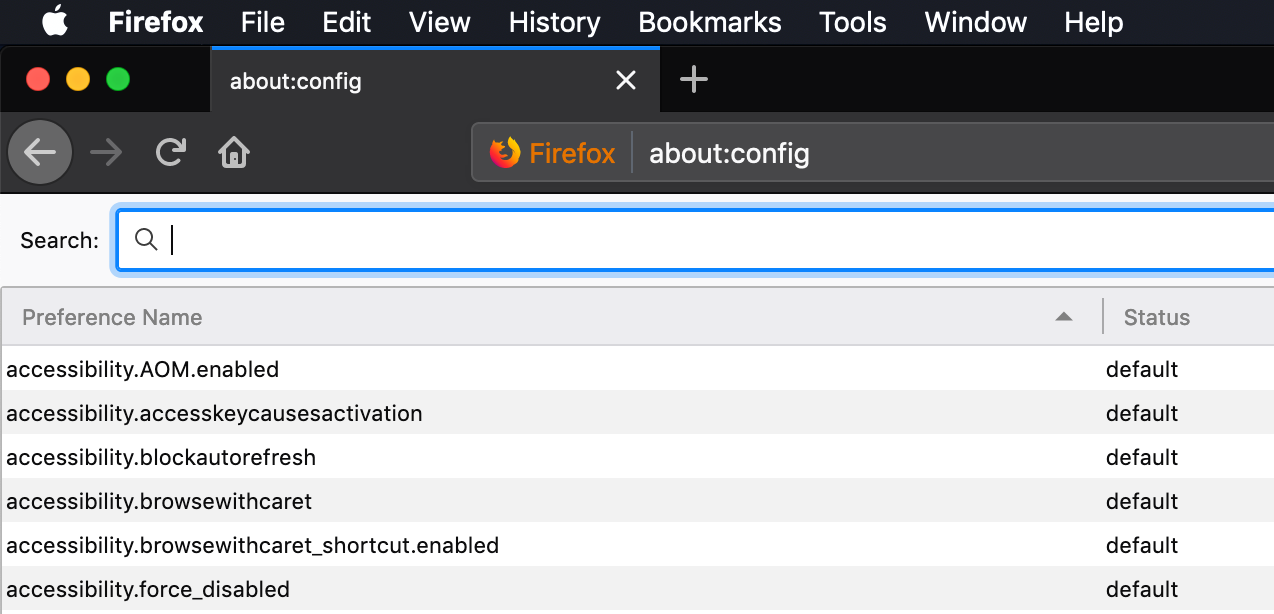
- 2
-
Search for the flag " media.peerconnection.enabled"

- 3
-
Set the flag to True by right clicking on selecting the Toggle option

- 4
- Quit and re-open your browser. After doing this you should be able to view the Whereby homepage normally.