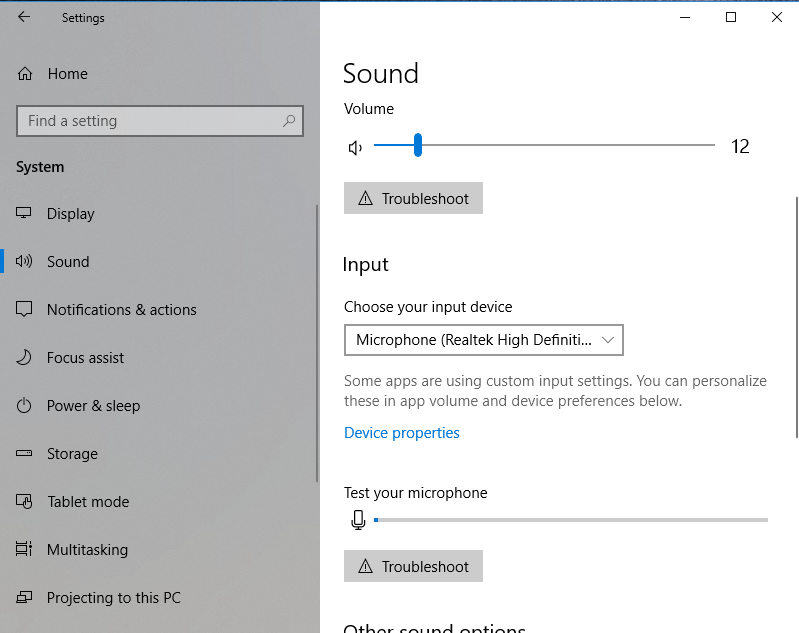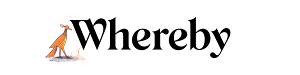Operating System Level Settings
Your operating system usually has default settings for your devices, so it's the first place to ensure that the device you want to use is selected. Use the tabs below to select your operating system for instructions
Settings in macOS
Camera Settings
If you use macOS, there are no system level controls for your camera and instead macOS will default to the settings on the application level.
Mic Settings
There are system level controls for your mic though. You can access this by doing the following:
- 1
- Click on the Apple in the top left corner of the screen and selecting System Preferences
- 2
-
From here, click on Sound and then select the Input tab. This area will list all input devices that are available, and you can set the default as necessary

Settings in Windows 10
For both mic and cam settings, the first thing to do is open up your system settings by clicking on the Start menu and selecting the Settings gear. From there, follow the instructions in each section below

Camera Settings
Camera settings can be accessed by typing "Cam" into the search bar. These settings are under your general Privacy settings, but search is the easiest way to access them. From here, be sure that your browser has permission to access your camera.

Mic Settings
You can adjust the mic settings by typing "Mic" into the search bar and going to the Sound settings. Scroll down to Input and use the dropdown to select the proper input device