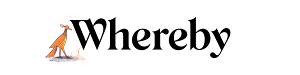Manage Profile Details
Change your profile picture, display name, or email address you use to log in by navigating to
Settings > Profile.

Business customers can also add detailed Waiting Room information which their guests will see when they knock.

- 1
- From your Whereby dashboard, go to Settings > Profile. If you have multiple Whereby accounts, use the Account Picker to navigate to the desired account.
- 2
- Here you can upload a profile picture and change your display name. If you are a Pro or Business customer, you can also add information such as pronouns, timezone, and a short bio.
- 3
- To change the email address you use to log in, please update the email address field. A confirmation code will be sent to the new email address so you can confirm the change.
Upload a Profile Picture on iOS
- 1
-
Log in to your account, and tap on the profile icon in the upper-right corner.

- 2
-
Tap the Change Profile Picture option
- 3
- From here you can choose to either upload a photo from your device, or take a new picture with your phone's camera!
- 4
-
Confirm that your photo looks like you want it to, and you'll see your profile picture reload
Update your Profile on Android
You can update your profile picture on your Android device from the Dashboard at any time while you're logged in. These instructions are the same for all Android devices.
- 1
-
Log in to your account, and tap on the menu in the top right corner of the screen. Then tap profile.
- 2
-
Here you can upload a profile picture and change your display name. If you are a Pro or Business customer, you can also add information such as pronouns, timezone, and a short bio.
- 3
-
To change the email address you use to log in, please update the email address field. A confirmation code will be sent to the new email address so you can confirm the change