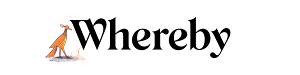Recording Best Practices
Who can use this guide?
Room Owners and Business Users
Pro and Business
Recording is a great tool that can enhance the way you and your team collaborate. To make sure that you get the most out of Recording, we recommend sticking to these guidelines for best practices. This will also help to prevent any lost recordings, and ensures that the privacy of your guests is maintained. Below are the main things that you need to keep in mind during each step of the process.
Table of Contents
Before Recording
Whereby recordings are stored locally in your browser until they are downloaded onto your device. We recommend clearing your browser's site data, cookies, and cache prior to making a recording, to help ensure that your browser does not run out of space. (This will log you out so you will need to log back in afterwards.) Please ensure that you have downloaded any previously recording meetings before doing this, so they are not erased. Read more about saving your recording and managing browser storage space below.
The size of the recording can vary based on different factors, but as a rough estimate, one hour of recording will take up approximately 450MB of space.
⚠️ Note that if you have your cache set to clear on close, your cache will be limited to 300MB!
Start your Recording
- 1
- Hover over Recording and click Start Recording
- 2
-
Select the correct tab when starting the Recording

End your Meeting and Recording
It is critical that the Recording is ended by clicking on the Stop Recording button. In some cases recordings haven't saved correctly, or at all, so to prevent data loss the recording must be ended before leaving the room.

Save your Recording
We recommend saving your Recording immediately after ending your meeting. Recordings are only stored locally in your device's browser cache; they are not stored on the Whereby servers. Ideally, you should download your recording immediately after ending it via the Get recordings button that shows in the room or by following the prompts to save your recording.

You can also access your stored recordings directly from your Dashboard underneath your rooms.

Both options will take you to the Recordings Take-Out Page, where you can Save recordings to your computer:

After Saving your recordings, we recommend Deleting them from the Recordings Page. The amount of storage in your browser cache can vary based on the free storage on your computer. In cases where the browser cache is full, it is possible for future recordings to be corrupted, or incomplete.