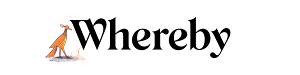Customize Your Room
Who can use this feature?
- Room Owners
- Pro and Free
With your Pro subscription you can customize your Whereby room to feature your team's branding! This is great for keeping your company's brand at the forefront of your meetings, or for making your meeting space match your preferences.
Customize a Room on Desktop
- 1
-
Click on the Settings cog in the top right corner of your room.
- 2
-
Choose "Theme" for Free plans and "Branding" for Pro Plans.
- 3
-
From there you can choose a color or background image for both your Room and your Waiting Room. Pro Users can upload custom images and logos to match your company's brand.

Custom images will be scaled to fit different screen sizes, and will be cropped differently depending on the users' browser window. Note that we’ll automatically add a dark transparency to the image, which ensures that the user interface is readable for everyone.
After you have uploaded your images you can show off your newly branded virtual meeting room!
Please remember to keep those images professional and appropriate! You can read more about that under our Terms of Service.
Customize a Room on iOS
- 1
- Start by entering the room you want to change the background for, and clicking on the gear icon in the top right corner
- 2
-
Scroll down and tap on Edit background image

- 3
- Choose to either upload an image from your device's library, or take a photo
- 4
- When you re-enter the room, you'll see your updated background image!
Customize a Room on Android
- 1
-
Start by joining the room that you'd like to customize
- 2
-
Tap on the three dots in the top right corner, and then tap Settings

- 3
-
Choose "Theme" for Free plans and "Branding" for Pro Plans.

- 4
-
From there you can choose a color or background image for both your Room and your Waiting Room. Pro Users can upload custom images and logos to match your company's brand.